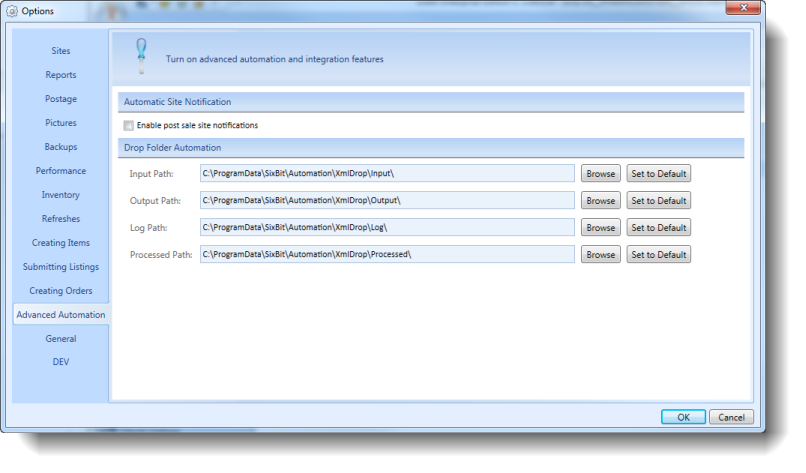Drop Folder Automation provides a way for users to perform API calls simply by placing files in a specific location on their hard drive. Results and logs are saved in user defined locations.
To set the Drop Folder Automation paths:
- From the Application Menu, open the Options window.
- Choose the Advanced Automation tab (only available in the Enterprise Edition).
- Under Drop Folder Automation, enter the Input Path. Input Path is the location where the files to be processed will be placed. It is the folder where the Agent is looking to find actions to take.
- Enter the Output Path. Output Path is the location where any output that is generated will be placed. If a list of data was requested it will be placed here, otherwise, success/failure messages appear here.
- Enter the Log Path. Log Path is where any detailed logging files are placed.
- Enter the Processed Path. Once an input file is processed, it is moved to the Processed Path.